Section 1.0: Getting Started
This section will walk you through how to access the CMS including resetting your password as well as the basics that you will need to know about using the CMS before exploring the settings, core features, and modules.
1.1 Logging into the CMS
First time logging into the CMS? Forgot your password? Learn about the Website Administrator Login Screen.
1.2 The WYSIWYG Editor
The WYSIWYG text editor is used throughout the entirety of the CMS. It is used primarily for page content, though it is used for some module content as well.
1.3 Navigating the CMS
The App Menu allows you to navigate the entire CMS, providing access to settings, core features, modules, and product support options.
Section 2.0: Dashboard
The Dashboard is the central hub of the CMS, displaying various cards which allow you to gain an overview of your website traffic and content, suggestions, CMS updates, and quickly manage any of your website's core features or modules.
Section 3.0: Settings
Settings allows you to manage global settings for your website, including Meta and OG tags, API keys, Social Media profiles, Shortcut links, Themes, and Layouts.
Section 4.0: My Site
My Site includes all of the core features needed to manage and operate your website, including the ability to manage Users, Pages, Images, Forms, Uploads, Deleted Content, and Website Traffic Reports.
Section 5.0: Modules
Modules include optional add-ons for the CMS which enhance your website with dynamic content and mission-specific interactive tools and components.
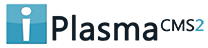



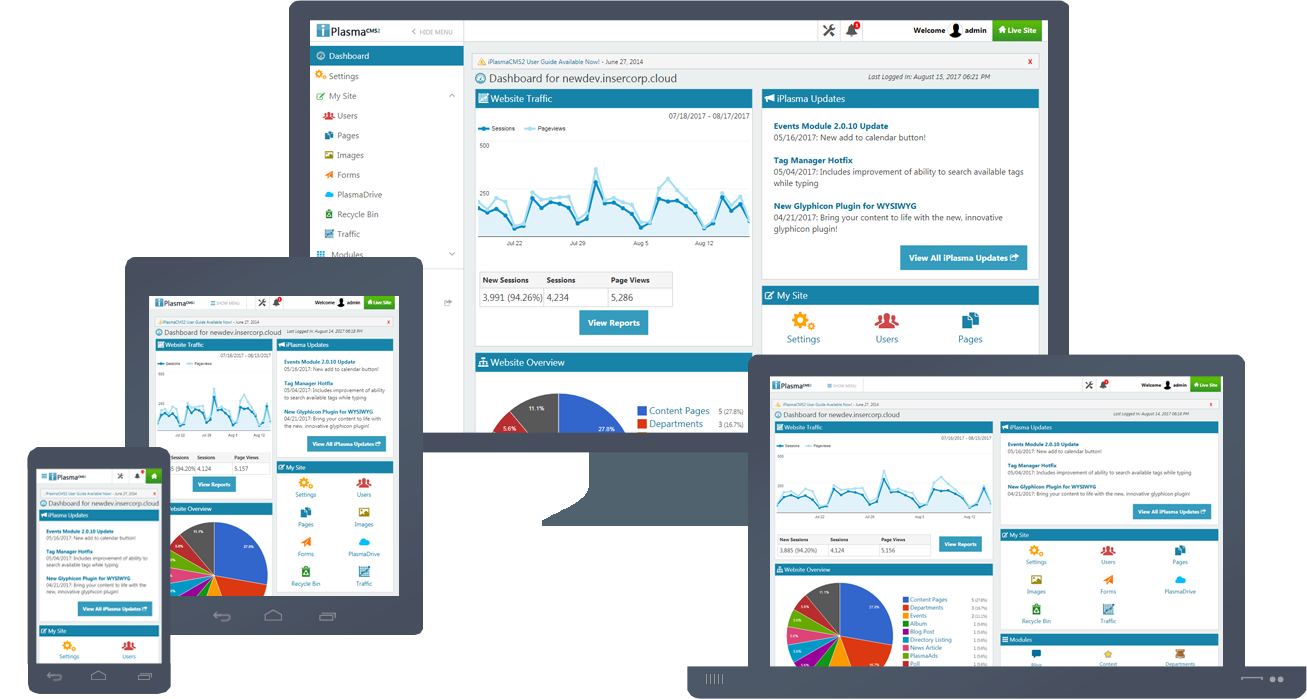






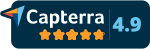
 Made in the U.S.A.
Made in the U.S.A.