To access the Poll Manager open up the "Modules" section and click on "Poll Manager." The following screen will appear.
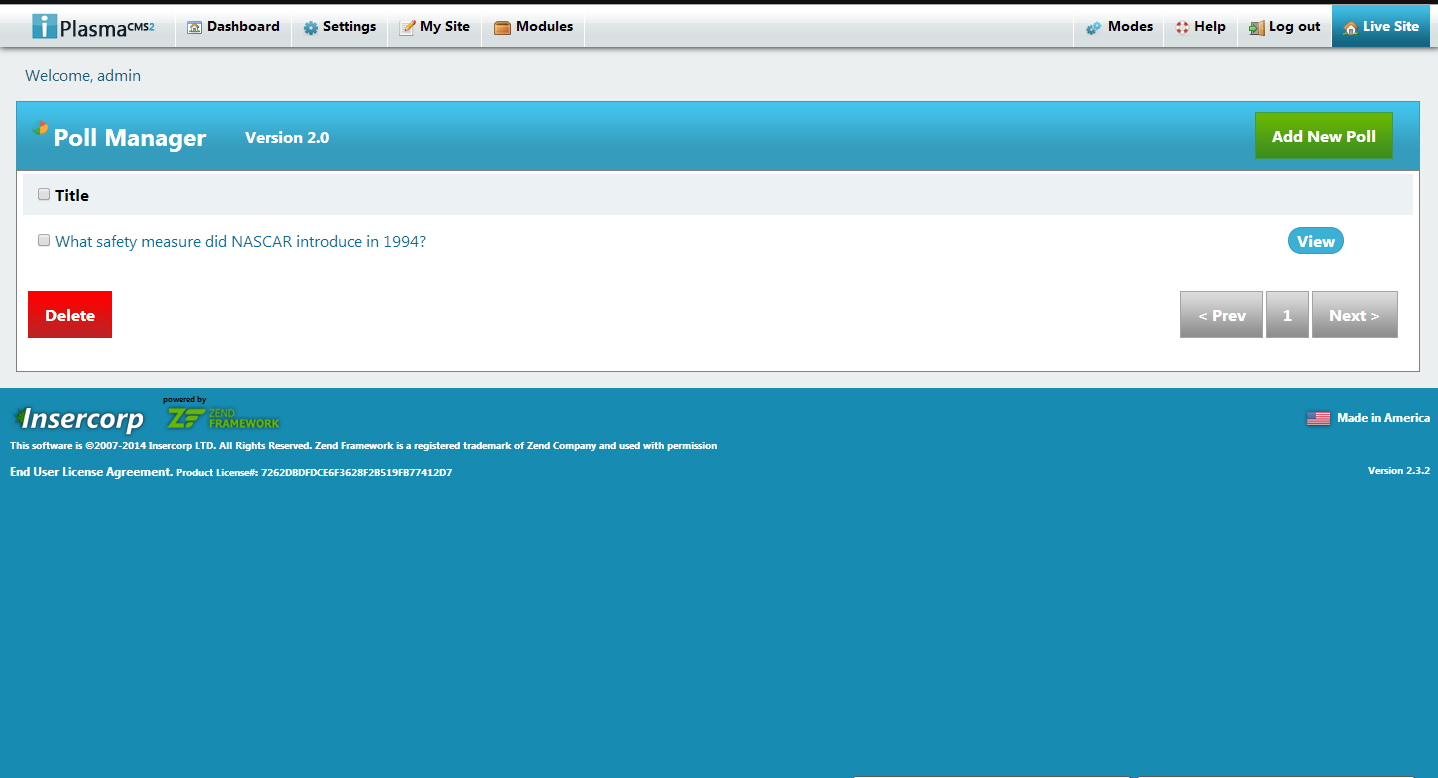
Adding a Poll
To add a poll, click on the button shown below.
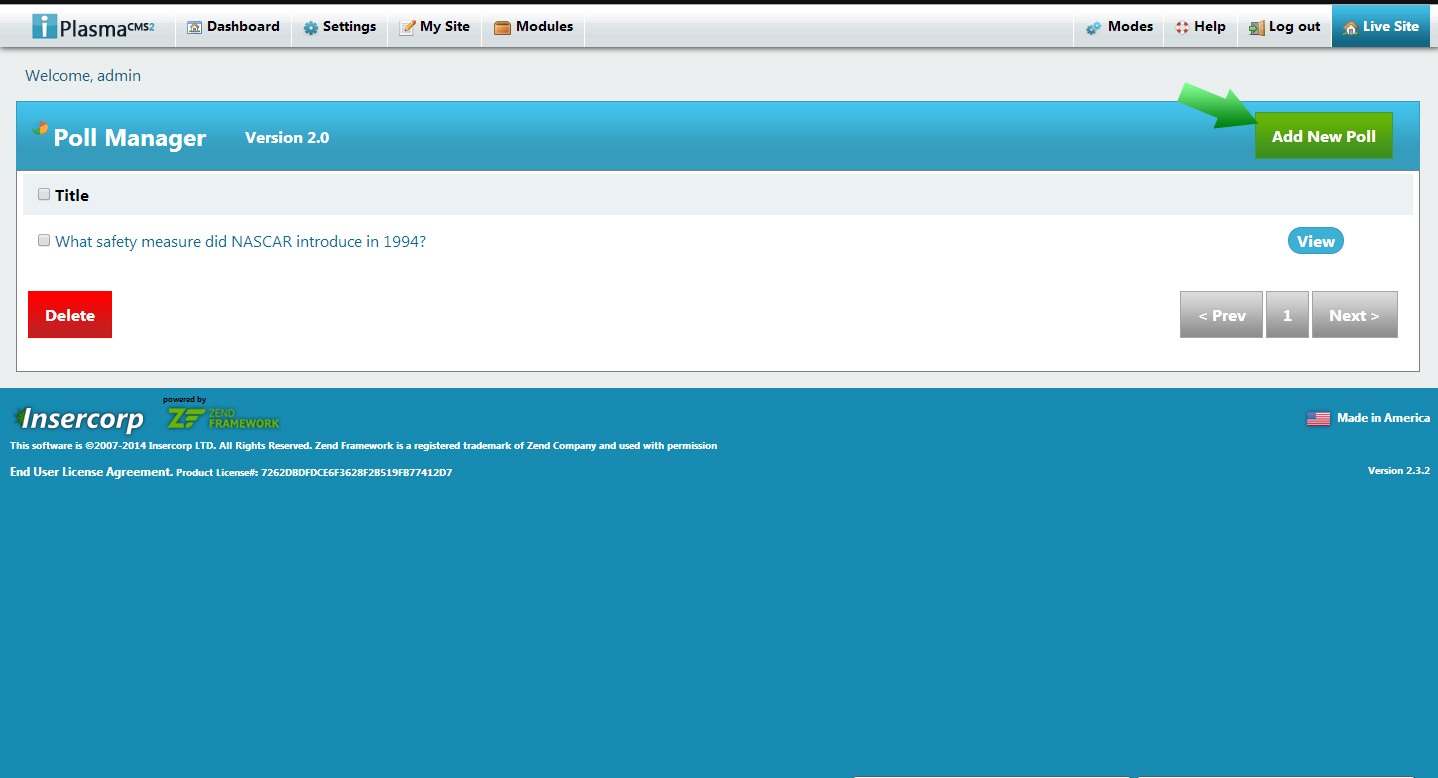
Fill in a title and what the answer options are.
- Published is if the poll is visible on your site.
- Active allows people to respond to the poll.
Editing a Poll
To edit a poll, first click on the name of the poll. Once you have done so, click on the edit button shown below.
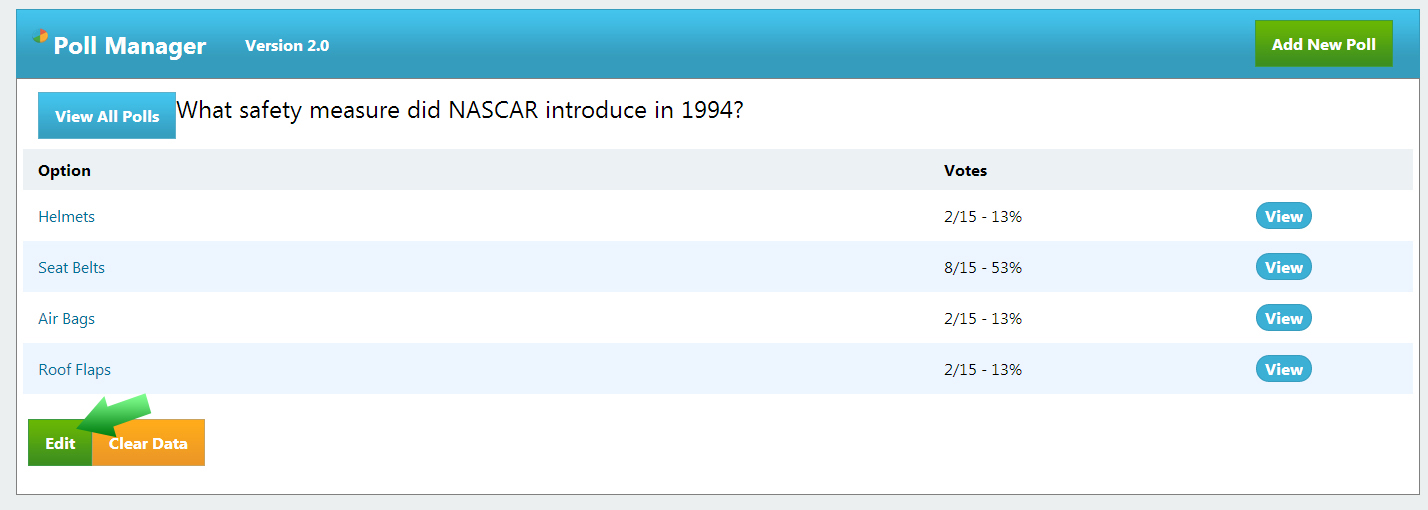
You will be brought back to a screen similar to the one you added a poll with.
Deleting a Poll
To delete a poll, simply mark the check box next to the poll you wish to delete and click on the delete button.

Viewing Poll Statistics
To see the poll statistics, click on the poll itself or the view button as shown below. These statistics will show what the most and least popular responses to your poll are.
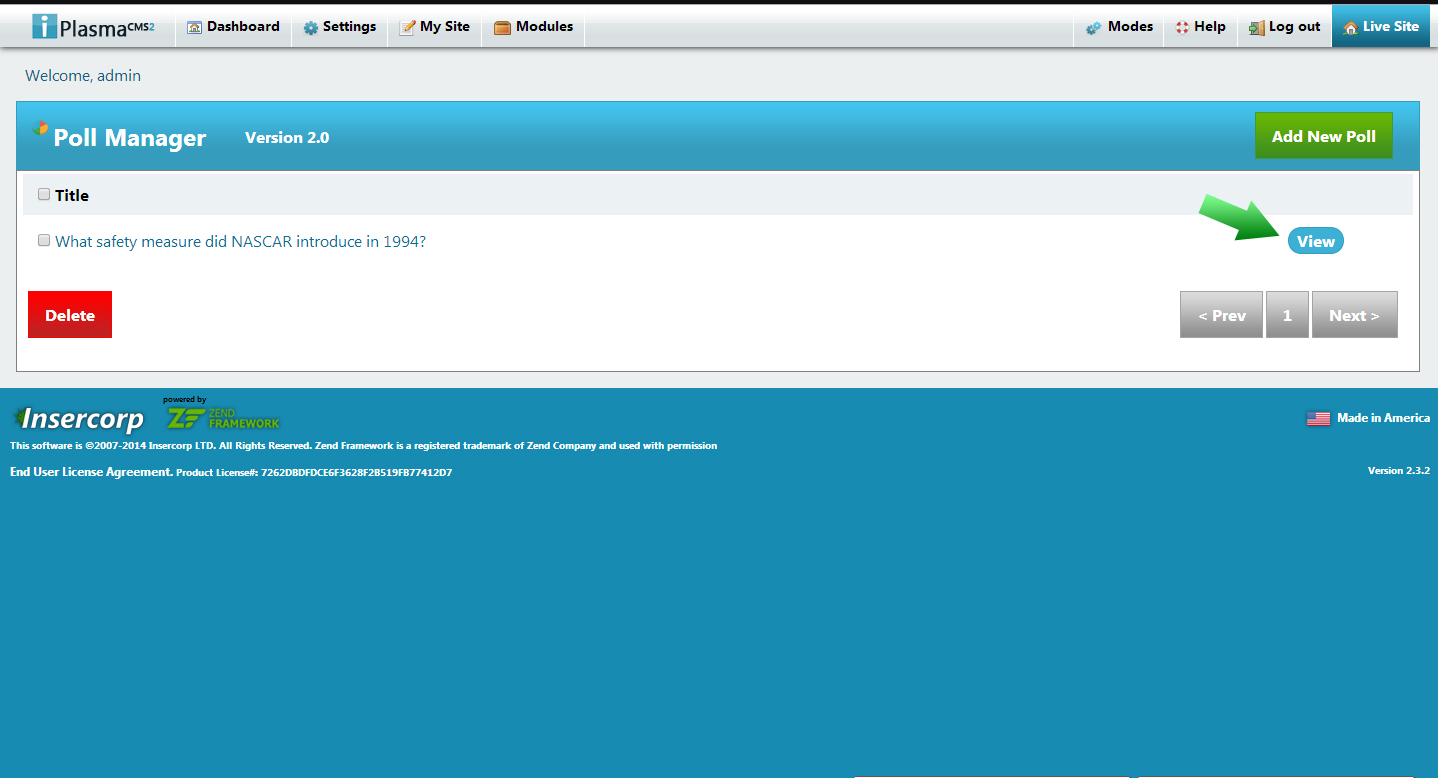
The statistics will be shown in percentages and in fractions.
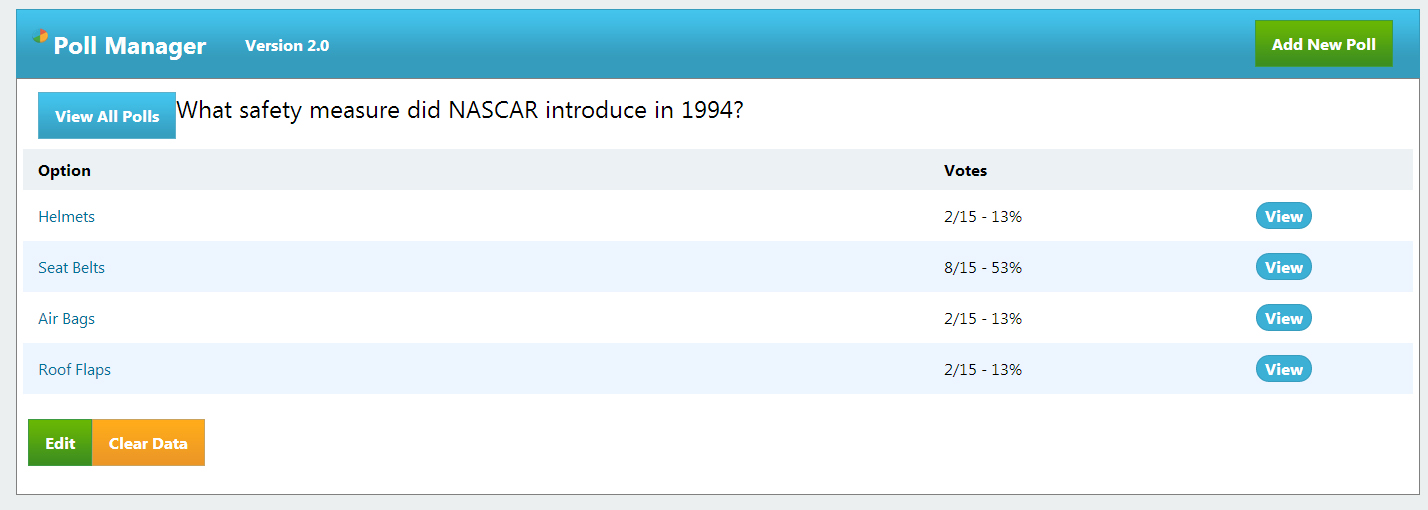
Viewing Data
To see the Internet Protocol(IP) addresses for each responder, simply click on the View button next to the response you want to see.
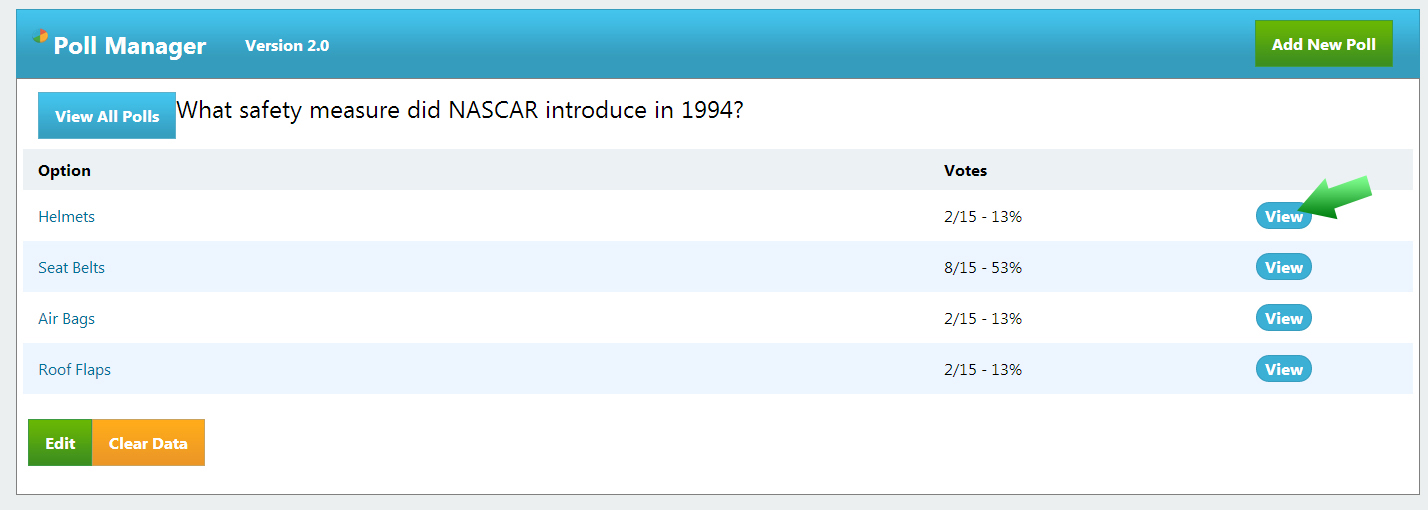
Bringing you to the following screen.
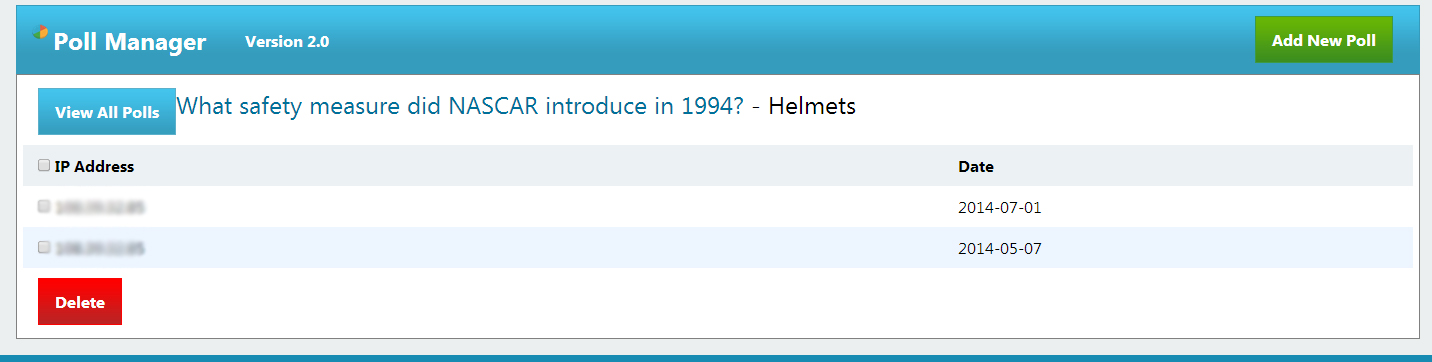
***NOTE*** If you see the same IP address multiple times across the answers, this means that your poll is being answered multiple times by the same person! Delete specific entries by IP address within the answers themselves using the checkbox and the delete button.
Clearing Data
To clear the answer data for your poll, simply click on Clear Data.
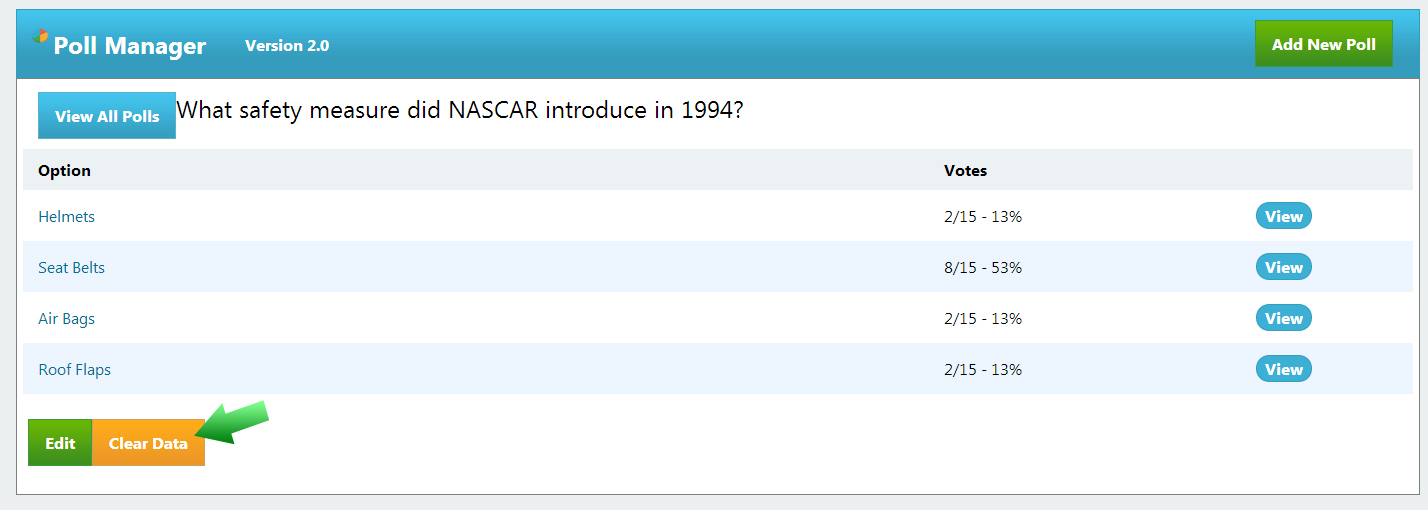
***NOTE*** The data is non-retrievable! If you delete it, all of your statistics and data for this poll will be gone.
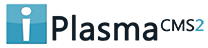



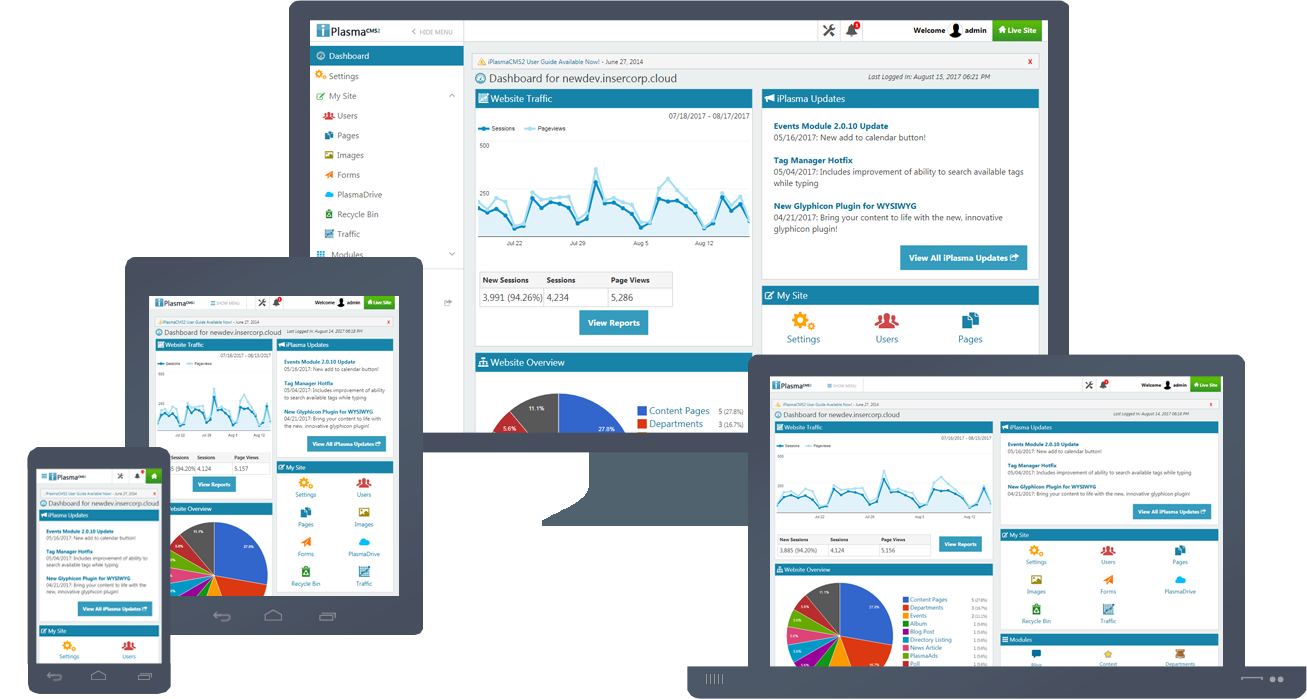






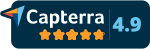
 Made in the U.S.A.
Made in the U.S.A.