The News Manager module is our most popular module. This module allows you to inform your site’s viewers about what is happening in your organization.
If you have this module, you can access it by going to the “Modules” tab at the top of the page. This tab contains a list of the modules you or your company/organization have purchased.
When you have entered the News Manager, you will see a screen like the one below.
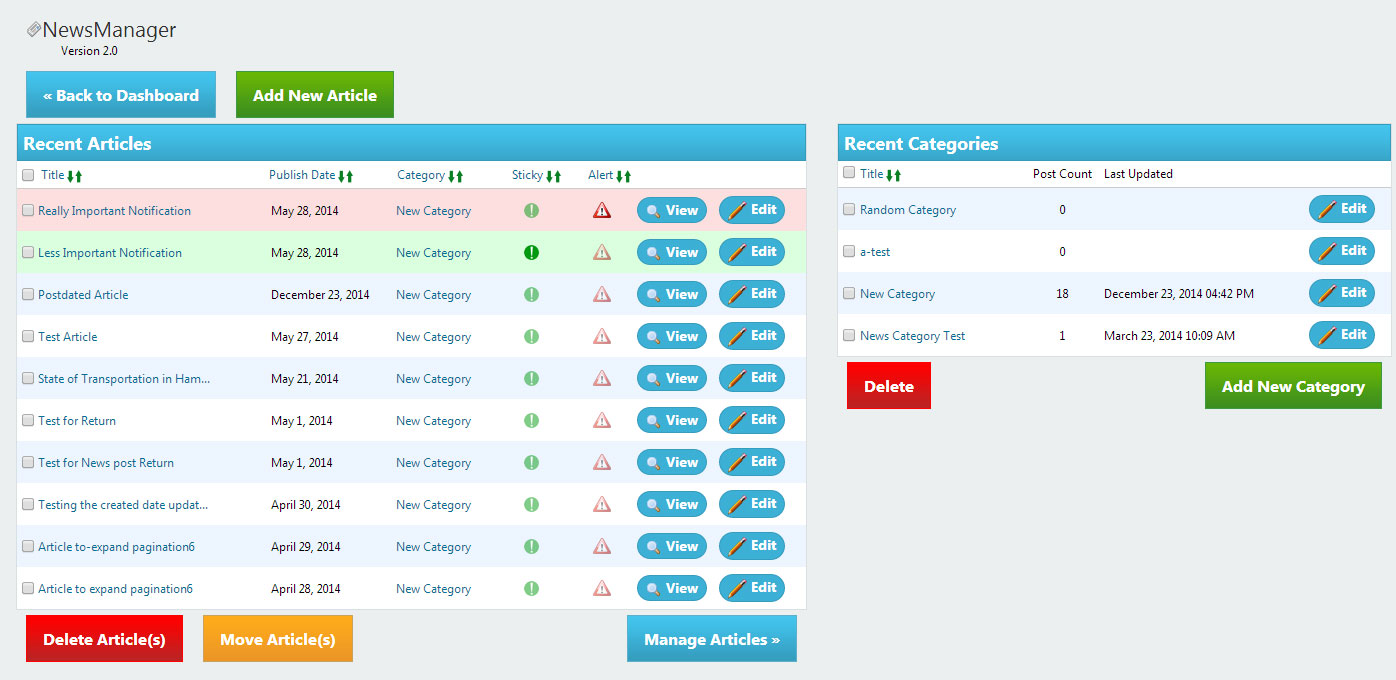
- Articles
- Adding Articles
- Editing and Deleting Articles
- Viewing Live Articles
- Filtering Articles
- Moving Articles
- Categories
- Creating Alerts and Sticky Articles
Articles
Adding Articles
To add an article, select the “Add New Article” button as seen below.
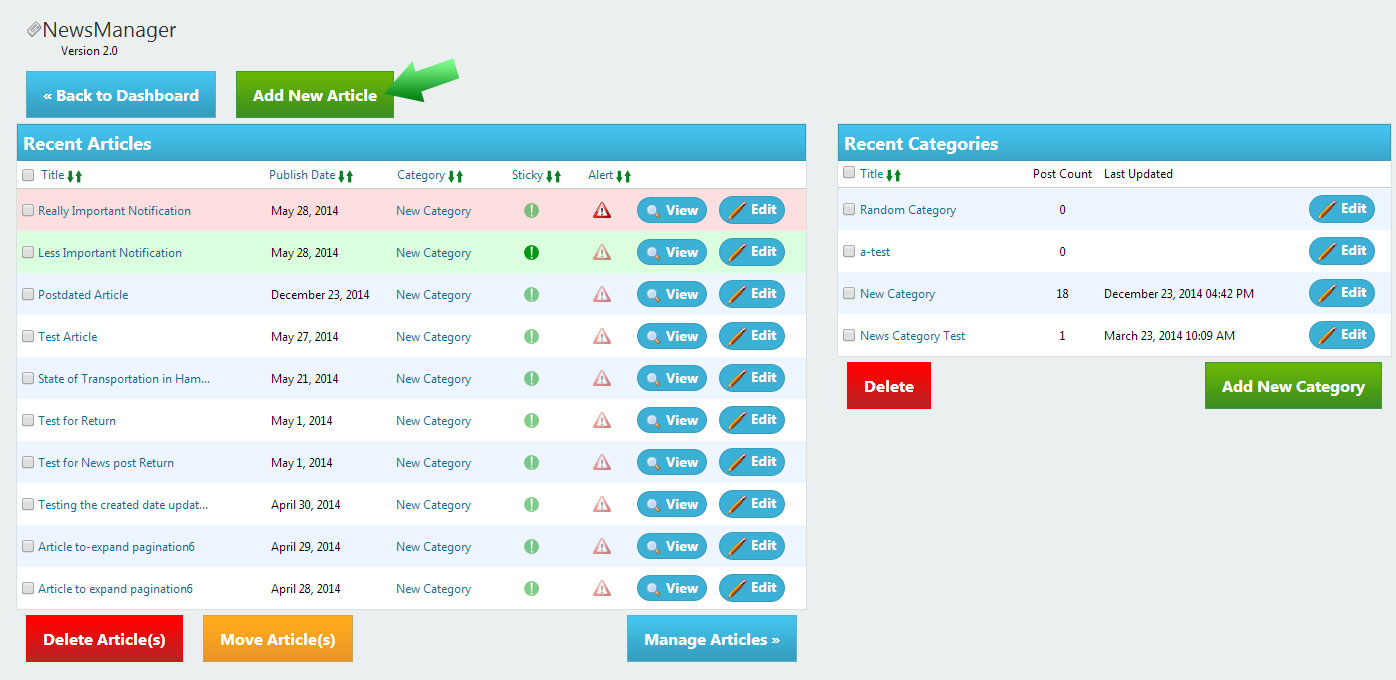
Then you will be taken to the WYSIWYG. Use the WYSIWYG to create and format your article.
***NOTE*** If the publish date and/or time is after the current time (future dating), the article will not be posted until the date/time you specified.
Editing and Deleting Articles
To edit an article, simply click on it’s title. You can also use the Edit button next to the “view” button. This will return you to the WYSIWYG so that you can edit your article there.
To delete an article, simply check the box next to the one you want to delete, then click the delete button shown below.
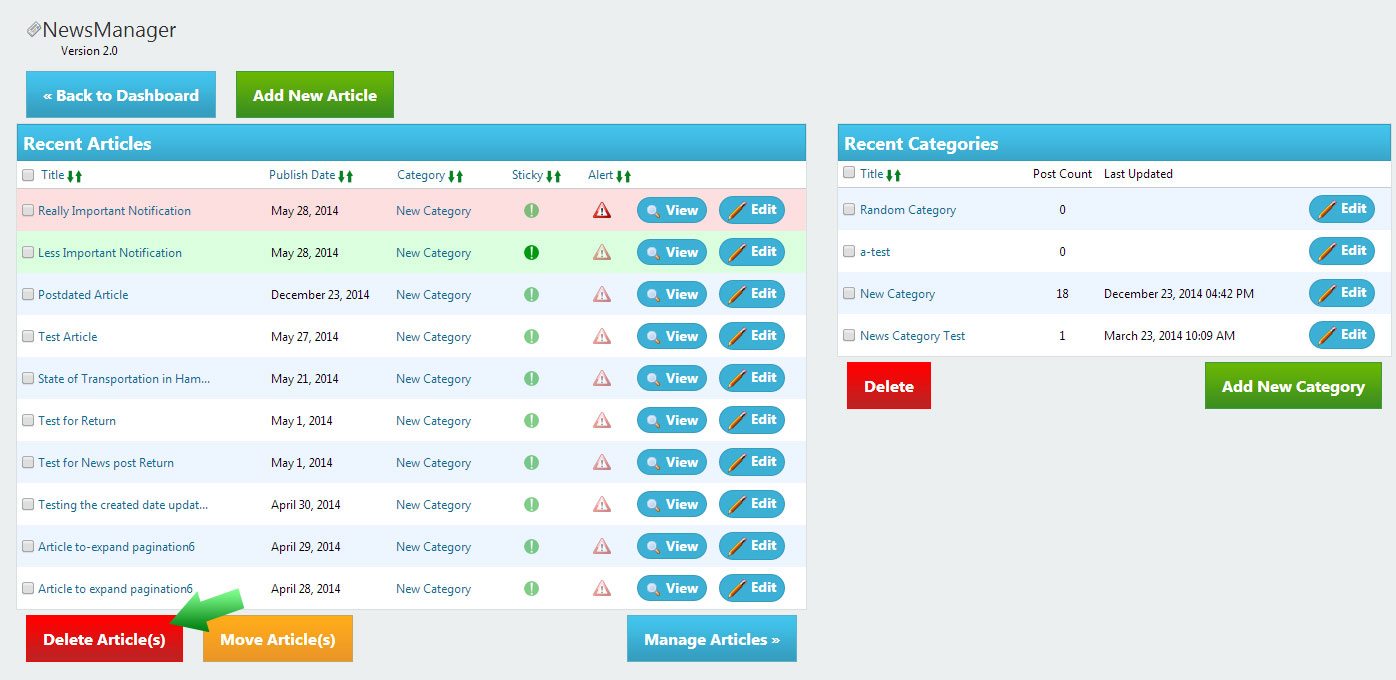
Viewing Live Articles
To see what an article will look like on your site, click the “View” button as shown below.
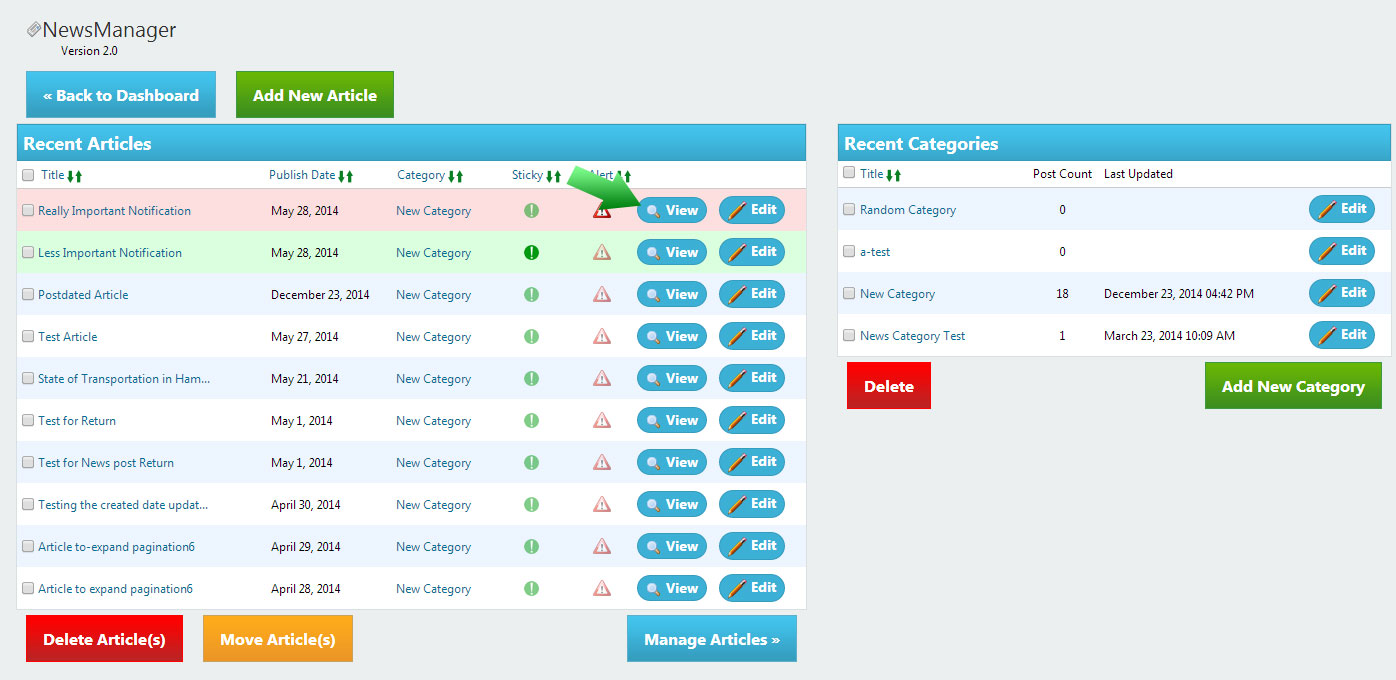
This button opens up your article on your site in a new tab.
***NOTE*** If you made changes to your article when your article is in another tab, click refresh to ensure that your tab registered the changes.
Filtering Articles
To filter articles, you must first go to the “Manage Articles” screen using the button shown below.
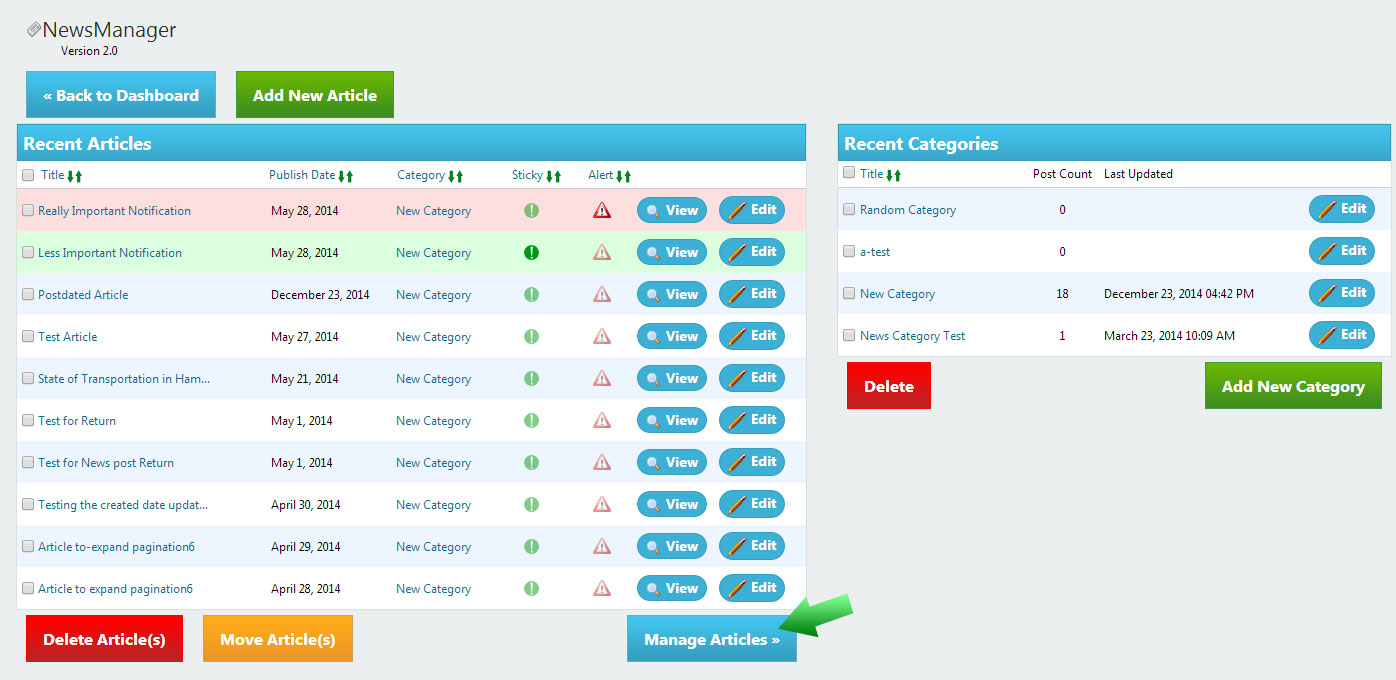
Then the following window will appear.
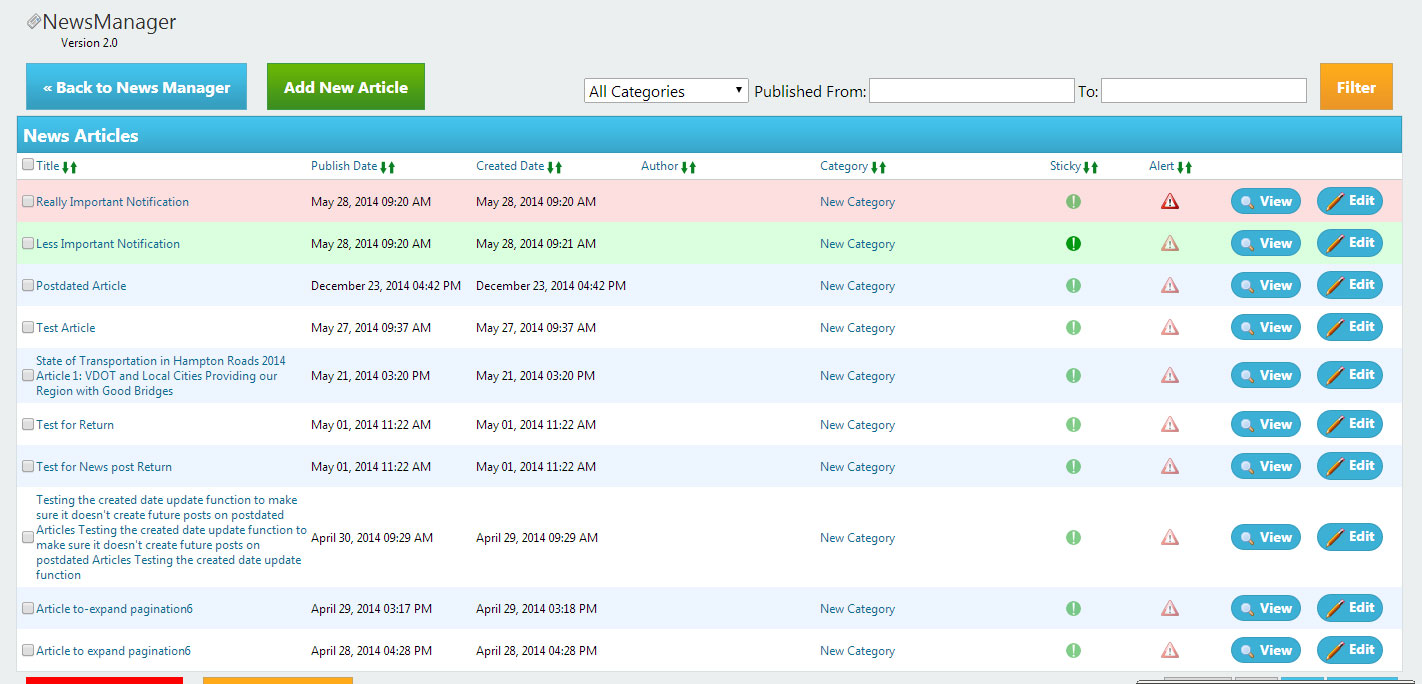
Then select how you want to filter: category and/or date range. Click “Filter” once you have done so.
Moving Articles
To move an article, simply check the box to select it, then click “Move Article(s)” to move it. You can move more than one at a time.
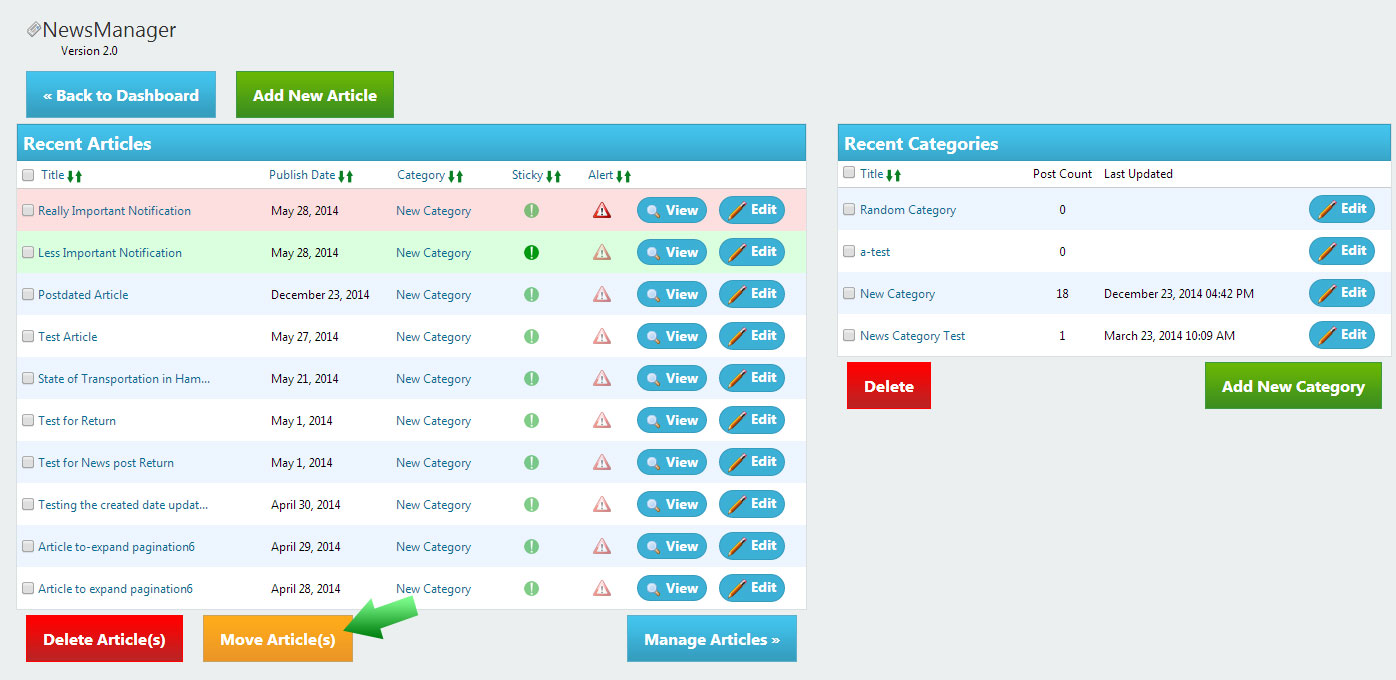
Categories
Category management is located on the News Manager dashboard to the right of the “Recent Articles” as shown.
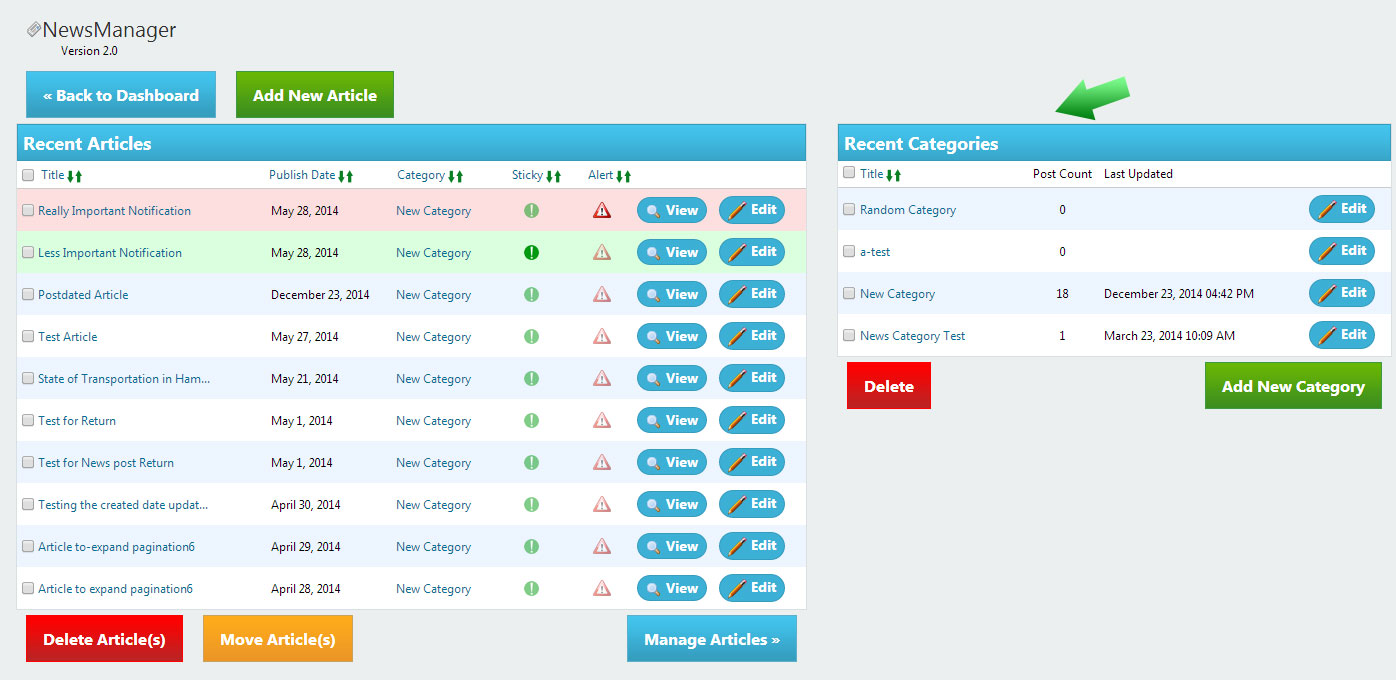
Adding Categories
To add a category, simply click the “Add New Category” button and enter a name for the new category.
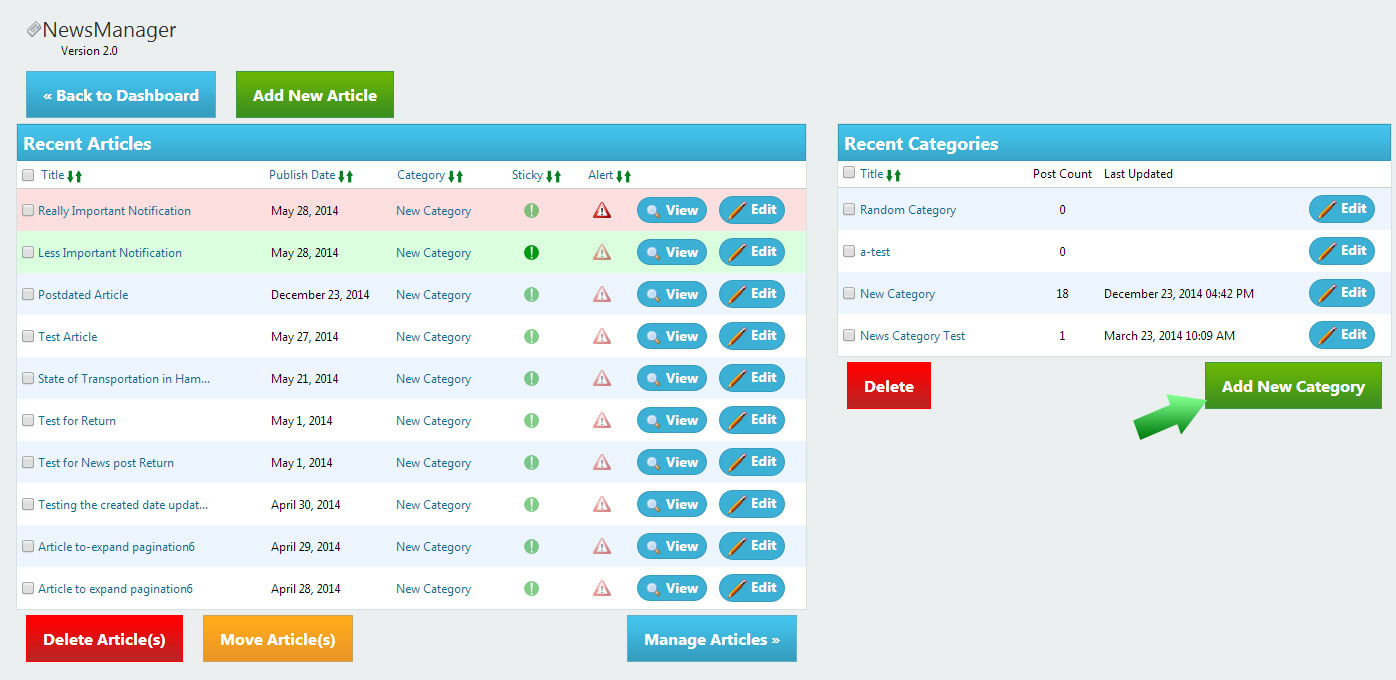
Editing Categories
To edit a category, simply click on the “Edit” button next to the category you want to edit and edit it.
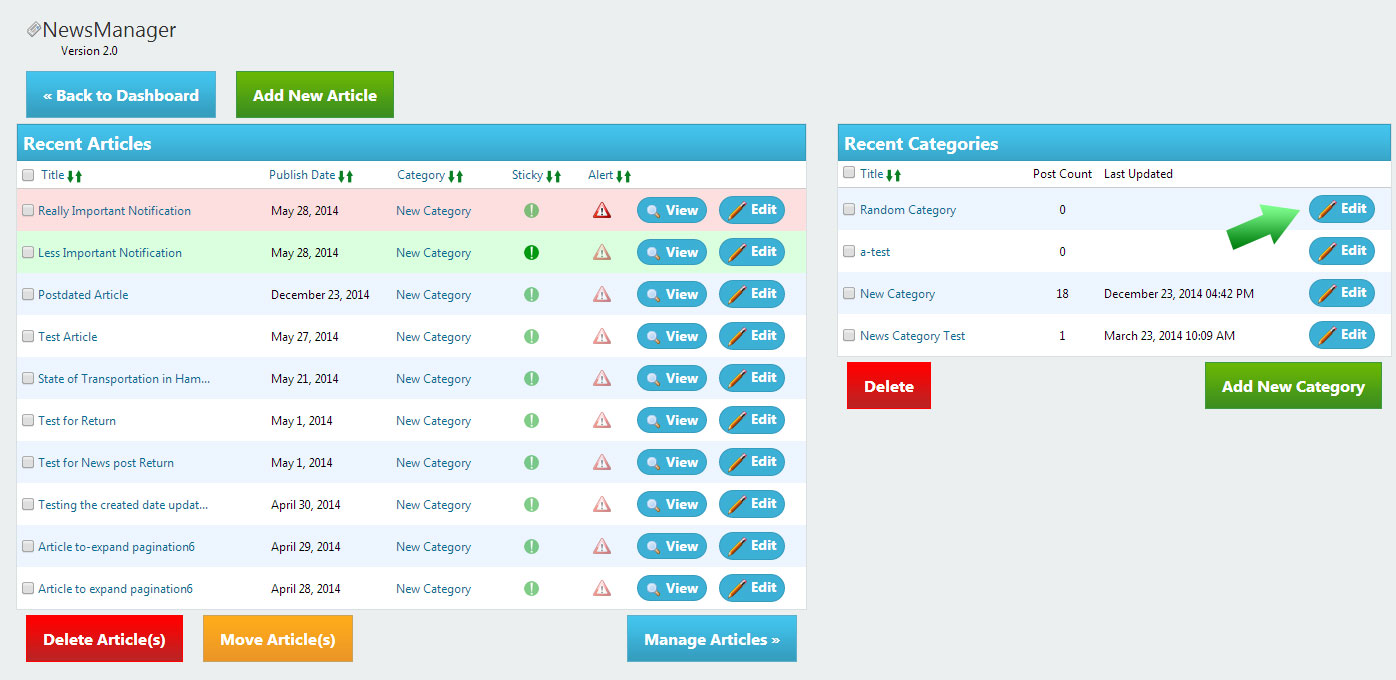
Deleting Categories
To delete a category, select the box next to the category and click the delete button.
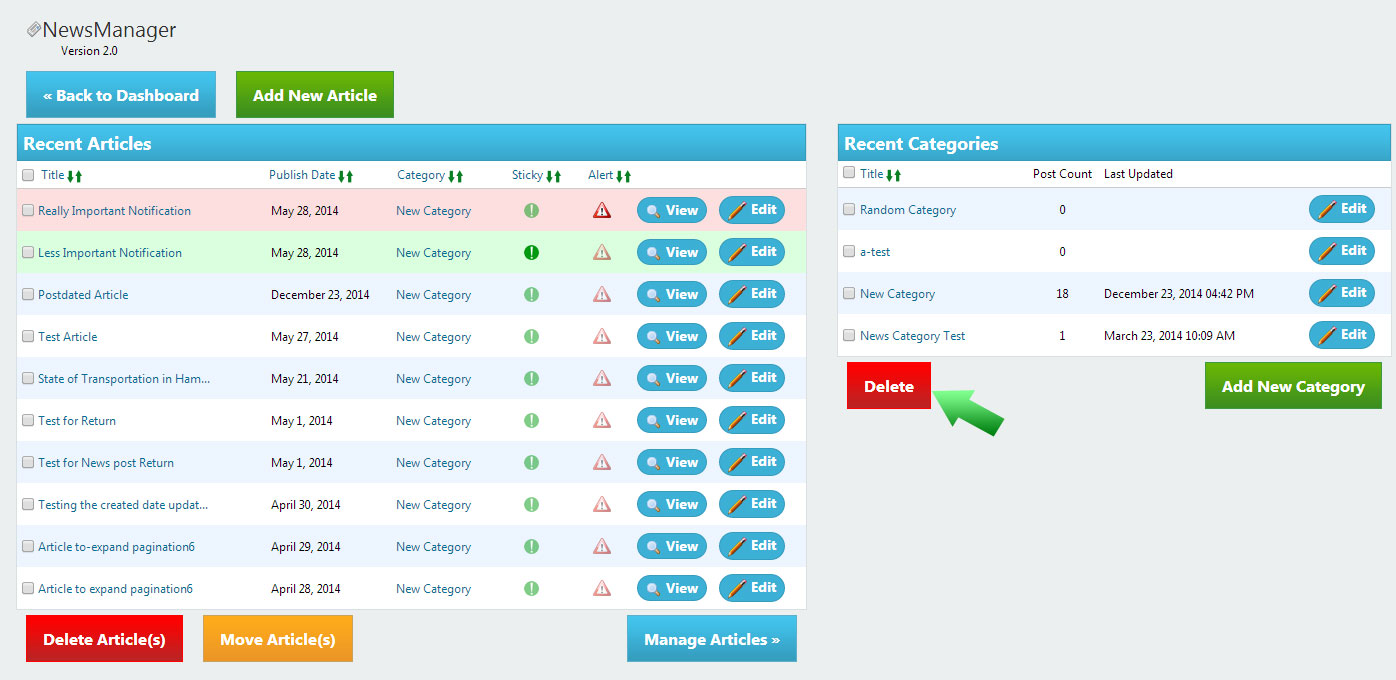
Creating Alerts and Sticky Articles
These features help emphasize the importance of specific articles. Sticky articles are flagged on your site as important. Alerts come across the top of your website so that visitors can see them and visit the important article.
The following image shows what a sticky article can look like within your site
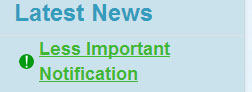
An alert bar looks like this.

Toggle and Untoggle a Sticky
There are two ways you can toggle or untoggle a sticky.
The first way is within the WYSIWYG editor. The “Sticky” setting on the side can be set to off or on, toggling a sticky.
The second way is to click the green exclamation point next to the article in the list.
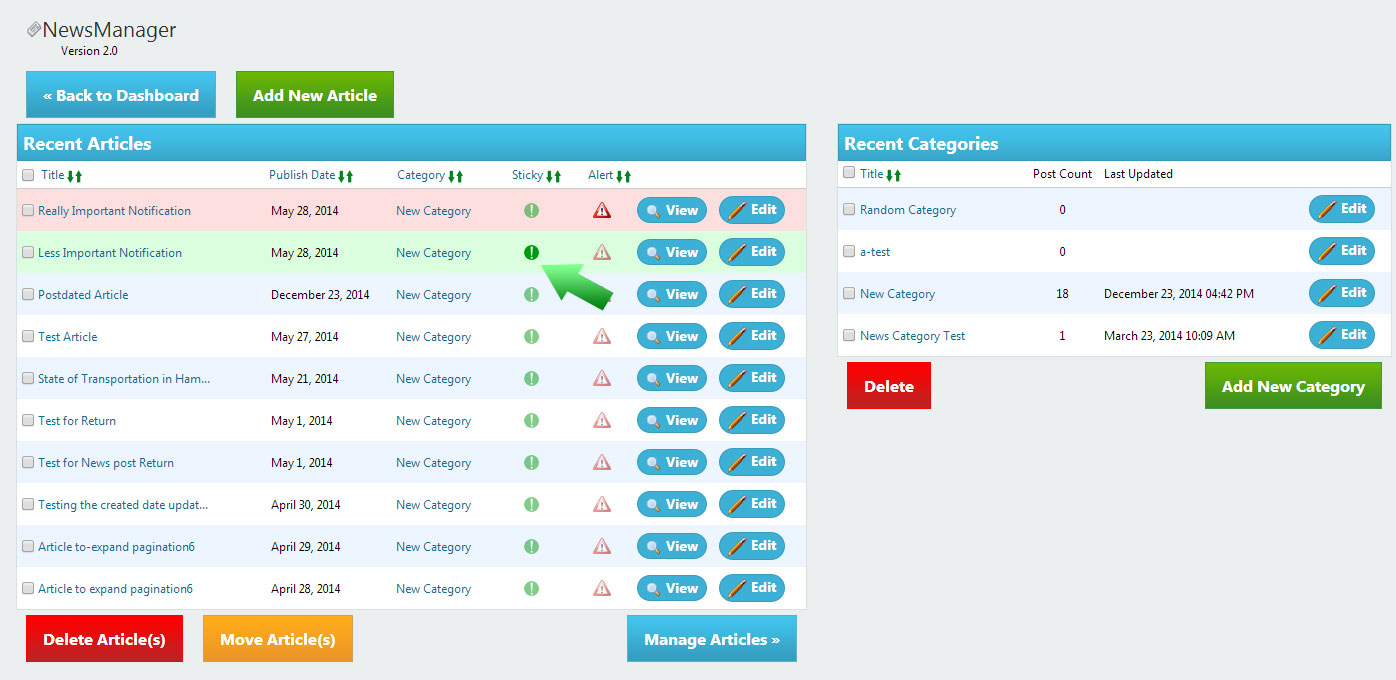
Sticky articles will be highlighted in green and show up at the top of the list of Recent Articles.
Toggle and Untoggle an Alert
There are also two ways to toggle or untoggle an Alert.
You can do it within the WYSIWYG with the on/off settings, firstly.
You can also click on the red Yield sign to toggle or untoggle an alert
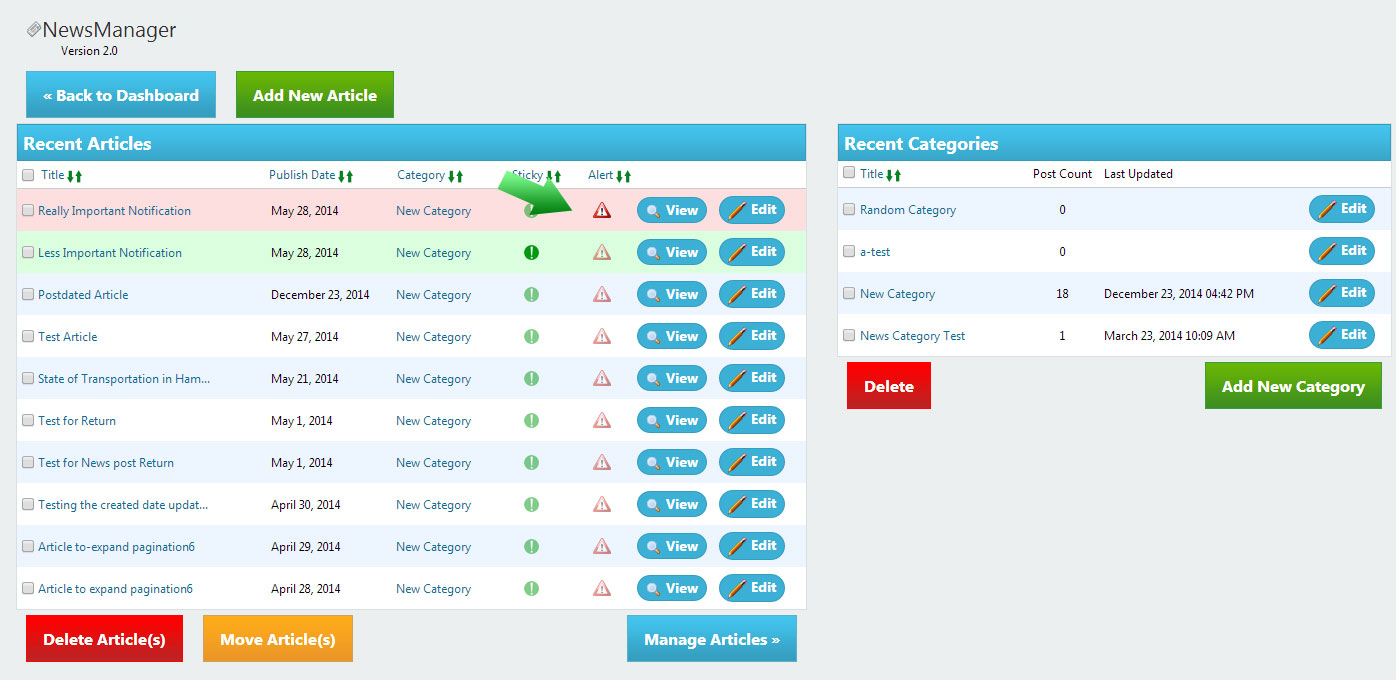
Articles with Alert on will be highlighted red and appear at the very top of the Recent Articles list(above Sticky articles).
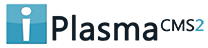



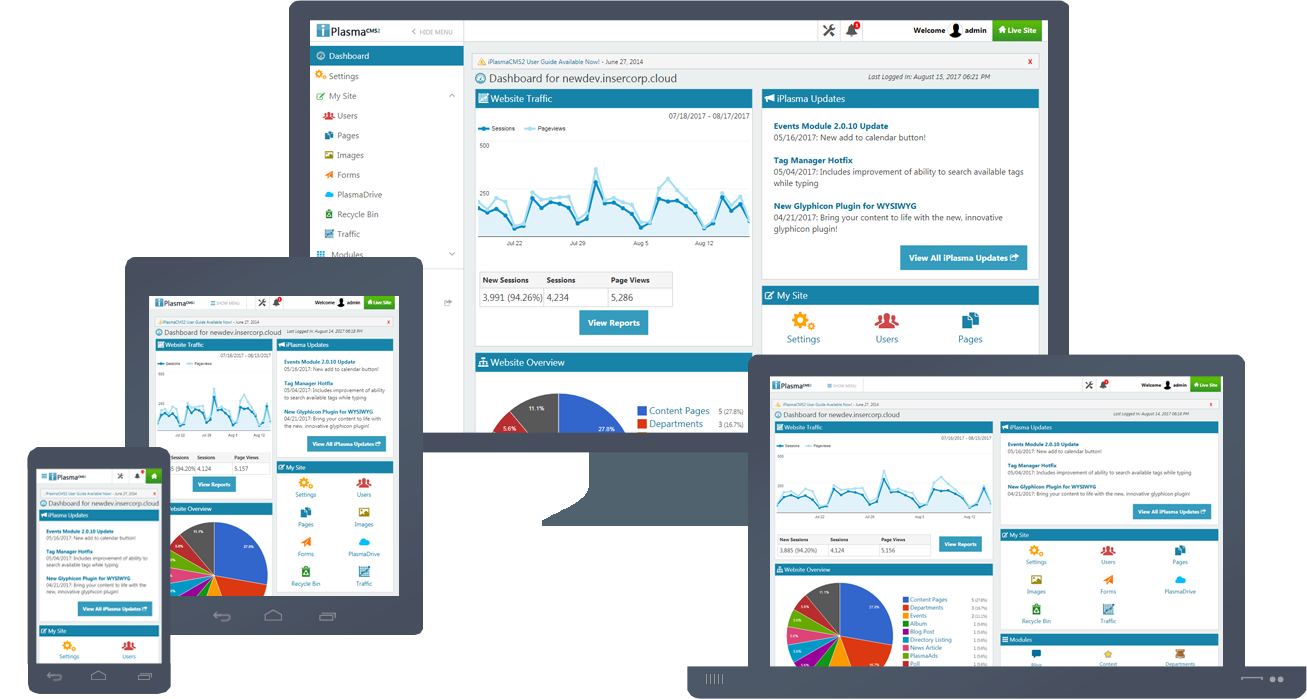






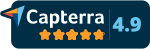
 Made in the U.S.A.
Made in the U.S.A.