Understanding the Control Panel Dashboard
The iPlasmaCMS2 Control Panel Dashboard is the first thing you will see after logging into the CMS. You will be presented with a series of cards which provide an overview of your website traffic, latest updates to the CMS, overview of your content, quick links to access core features and modules (if applicable), and suggestions based on your website's capabiltiies.
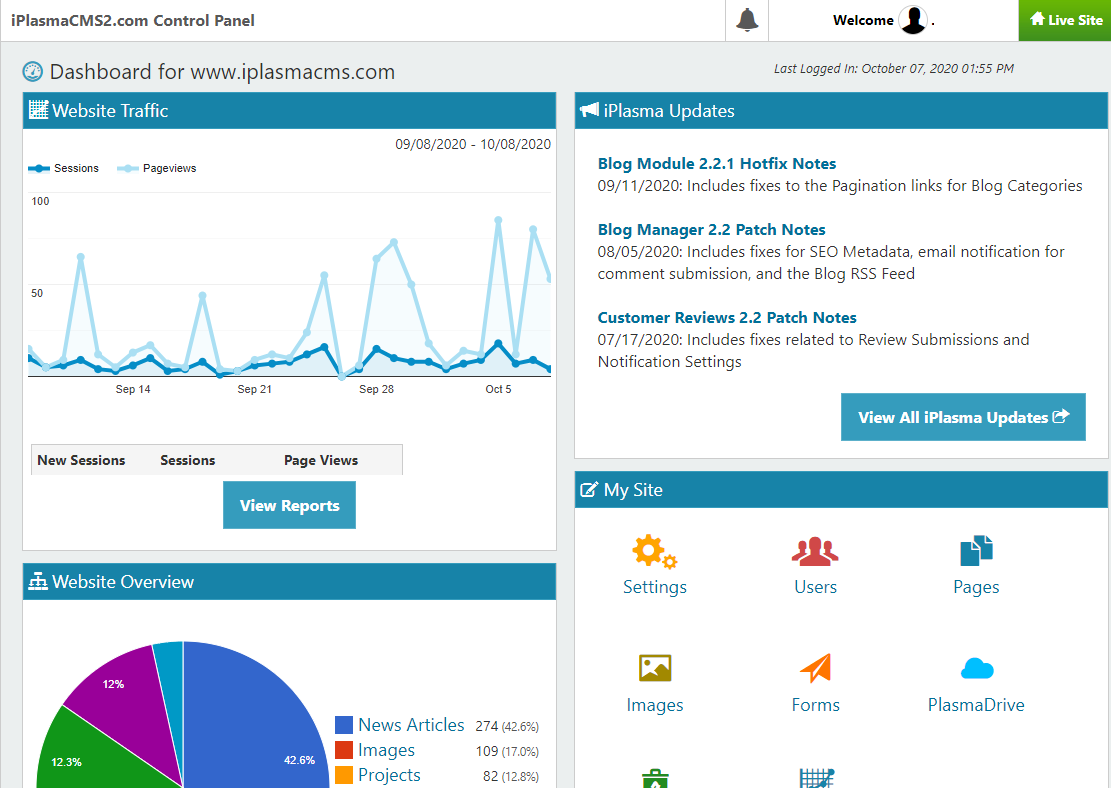
Section 2.0: Dashboard
In this section you will learn about the various cards on the Dashboard and what purpose each of them serve, including:
1. System Notifications
System notifications bring your attention to interactions with your website from your website visitors as well as special announcements from the iPlasmaCMS2 Development Team.
Most notifications have an option for dismissal but be advised: once dismissed, these notifications cannot be retrieved.
- Alert Notifications are extremely important notifications with a high priority. These are highlighted in red. They are important pieces of information such as changes to service hours.
- Announcement Notifications are also important pieces of information, but do not have the priority level of Alert Notifications. These are highlighted in green. Most of these will be CMS updates.
Example of Notifications as they appear at the top of the CMS Dashboard:

All Notifications will have a link contained within the notification that will lead you to a related interface to respond to the pending action(s).
2. Website Traffic
The Website Traffic card provides an overview of recent visits to and pageviews of your website. Powered by Google Analytics, this segment is a powerful tool to show you exactly how many people have visited your website, how they are accessing your website, where they are coming from, top performing content, keywords, and more.
What does the data mean?
The Website Traffic card shows the past 30 days of sessions and pageviews by default.
- The
 indicates the number of users who have visited your website during the selected range.
indicates the number of users who have visited your website during the selected range. - The
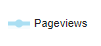 shows how many pages
shows how many pages
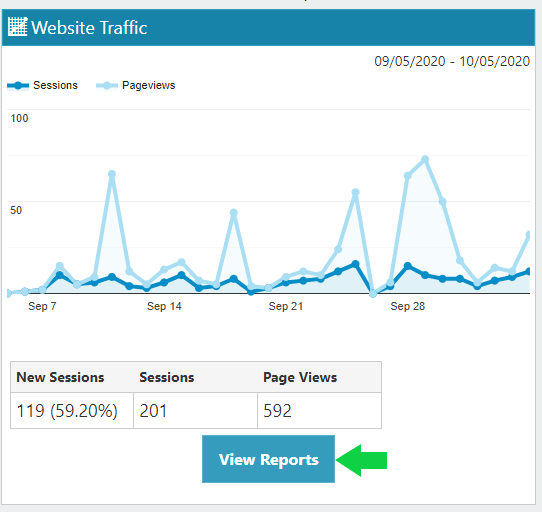
Clicking on “View Reports” will lead you to the “Website Traffic” section. See Section 4.6: Website Traffic for more details.
3. iPlasma Updates
This card provides links to Release Notes for patches and updates deployed to iPlasmaCMS2 and its various modules.
-
Select an update headline to be taken directly to that update's specific release notes.
-
Select "View All iPlasma Updates" to visit the iPlasma Updates feed on iplasmacms.com.
4. My Site
The My Site card offers shortcuts to access the areas you will probably spend most of your time in while managing your website.
-
Notification counts will appear in the upper left corner of buttons in this card if your attention is needed to view one of the core modules.
-
This card allows you to easily jump to core modules including Settings, Users, Pages, Images, Forms, PlasmaDrive, Recycle Bin, and Website Traffic.
To learn more about the Core Features of iPlasmaCMS2 jump to Section 4: My Site.
5. Modules
This cards displays a list of Modules installed on your website. Modules are popular or custom features which include special interfaces to manage dynamic content allowing for interaction with website visitors and integrations between iPlasmaCMS2 Modules in addition to third-party apps.
Notification counts will appear in the upper left corner of the buttons in this card if modules require your attention. Examples may include Blog Comments requiring approval, new Reviews submitted, user-generated Events or News pending review, etc.
To learn more about Modules jump to Section 5: Modules.
6. Website Overview
This card shows how much of each type of content has been view on your site.
Note: The content listed in this card is based on the Modules installed on your website.
7. Suggestions
This card provides suggestions of what you can do with your website based on its capabilities as provided by core features and modules.
Note: The buttons listed in this card are based on the Modules installed on your website.
Previous: Navigating the CMS Table of Contents Next: Settings
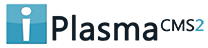



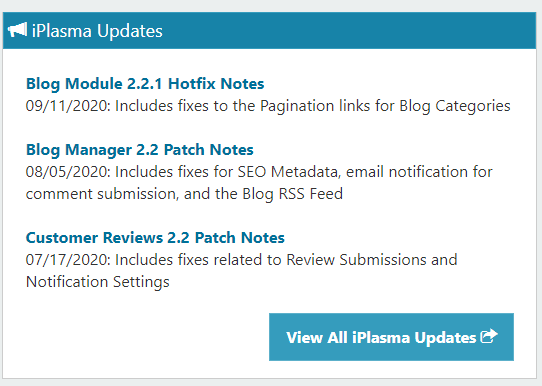
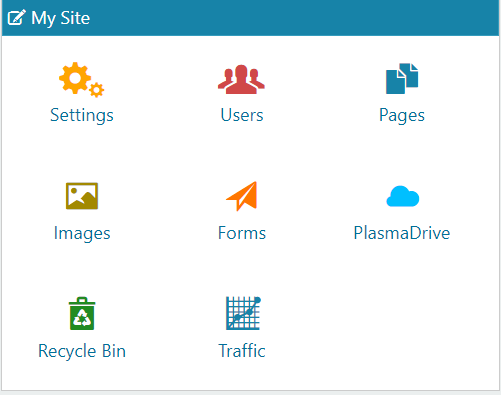
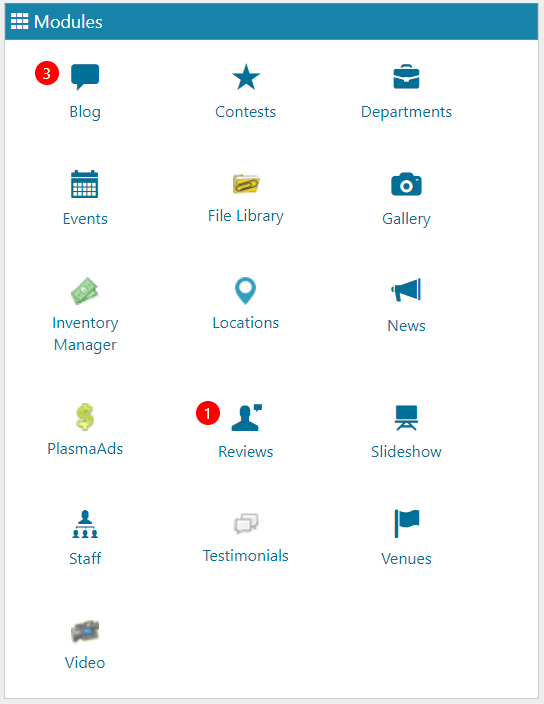
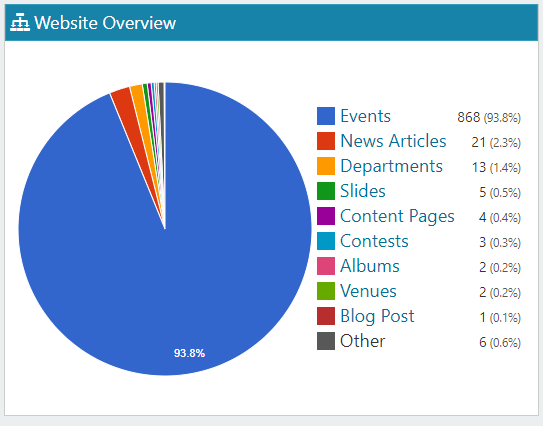
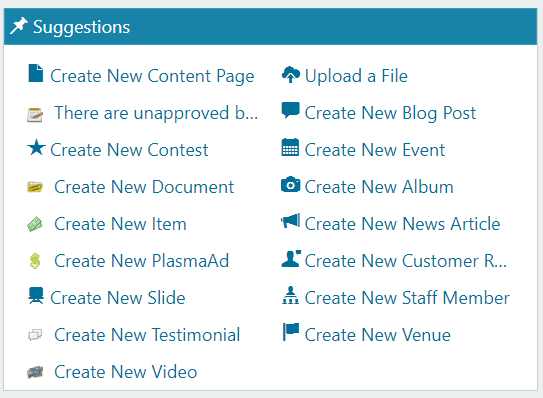
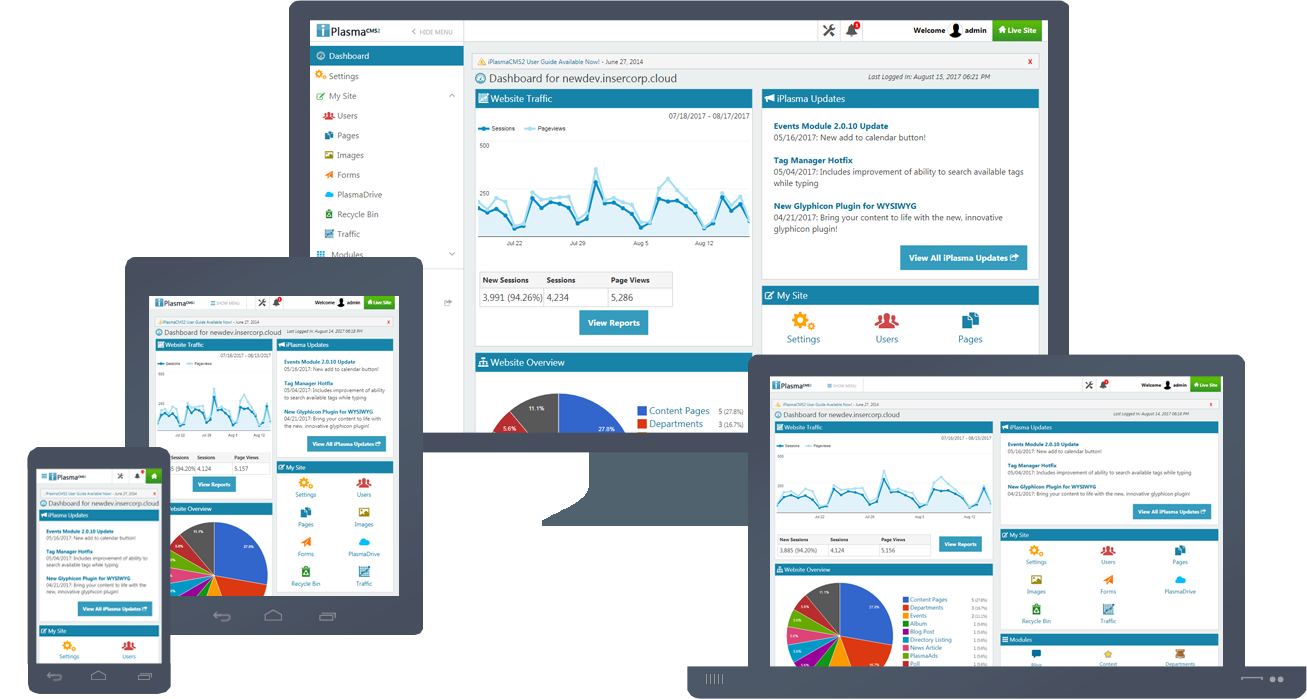






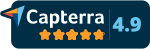
 Made in the U.S.A.
Made in the U.S.A.